Sales force Automation -Part 9
Quote , Order and Invoice.
- Quotes, orders, and invoices all share similar functionality.
- Each of these lists enables you to manage a list of products and each maintains a total for all the line items in the parent record.
- Users can create a quote from an opportunity, convert a quote into an order, and convert an order into an invoice
- Not all organizations use the quote, order, and invoice records in Dynamics CRM. In fact, these types of records are a grey area between what your CRM system should do and your ERP system should do.
You can use them in the following ways:
- You can completely disregard these lists, setting security roles to hide these from the view of users.
- You can integrate these lists with your ERP or accounting system. Exactly where and how you integrate depend on your specific business need. One typical example is to push quotes into your ERP system once they are accepted by the client, and when orders and invoices are created in your ERP system, they would then push back into Dynamics CRM.
- You can utilize some or all of these lists directly inside of CRM. This is not, however, a replacement for an accounting or ERP system.
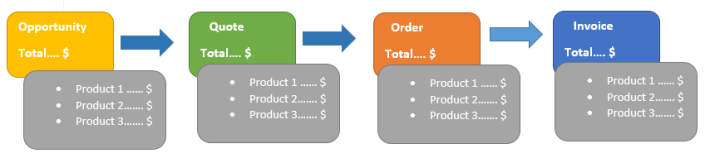
Although quotes, orders, and invoices can all be associated with opportunities, this is not required. This can be useful for handling transactional sales versus long-term sales.
For example, you might have an outside sales group that spends many months winning relationships with new clients.
Once those new relationships are established, you may have an inside sales group that takes phone orders from these customers
The outside sales group may use opportunities to manage their pipeline while the inside sales group may enter orders directly into Dynamics CRM without using opportunities.
Summary
1. Managing the sales process is one of the chief reasons that most organizations invest in Dynamics CRM.
2. Sales representatives benefit by reducing data entry, improving their close rates, and accelerating their pipeline.
3. The visibility that Dynamics CRM provides into the sales process enables the organization to better manage and improve sales performance, predict cash flow, identify gaps in the pipeline, and quickly engage new sales reps with minimal downtime.
4. Within larger organizations, Dynamics CRM enables sales teams to collaborate with others — sales teams for different business units can refer leads to each other, marketing can quickly and easily assign leads to sales, and sales and support can have visibility into each other’s activities for the same customers.
5. Virtually all businesses that use Dynamics CRM for sales choose to utilize opportunities.
6. However, not all businesses use leads, quotes, orders, and invoices.
7. Assess your sales process and your other internal systems to determine which functionality is right for your business.
8. The sales functionality included in Dynamics CRM is powerful. However, you should avoid the temptation to jump in and use it right out of the box.
9. The full benefits of a customer relationship management process will not be realized without adequate planning, customization, and training.
Sales Force Automation – Part 8
Product Catalog
- If you plan to work with line items, quotes, orders, or invoices, then your organization needs to first configure a product catalog in Dynamics CRM.
- The product catalog enables you to track all of the products, price lists, discount lists, and units that products are sold in.
- After the product catalog has been configured, the data will be used to automatically calculate prices on products that you enter in quotes, orders, invoices, and on line items.
- Many organizations choose to use integration to sync their accounting or ERP product catalog with the Dynamics CRM product catalog to minimize double-entry of product data.
- To begin configuring the product catalog, open Dynamics CRM and navigate to Settings and then to Product Catalog.
- The product catalog consists of five different lists, the first four of which are available on the screen Product Catalog that you just navigated to.
- Discount lists: This list allows you to apply discounts to products based on the volume that is purchased. You can track different discount lists for different product types.
- Unit groups: This list enables you to determine different sets of unit groups which can then be associated with different prices.For example, you can set up a unit group for selling shoes that can have a base unit of a pair and can have additional units for crate, palette, or truck. You can set up a software license list with a base unit of license and additional units for team (5 licenses), corporate (25 licenses), and enterprise (500 licenses). Each of those units can be sold at different prices.
- Price lists: This list allows you to establish different price lists. Price lists can be assigned to different customers (such as consumer pricing, business pricing, and distributor pricing). You can also establish limited-time price lists (such as a Christmas price list).
- Products: This list contains a list of every product that you want to have available for sale within your product catalog.
- Price list items: You can only get to the price list items by either first going into a price list record or a product record. Price list items contain the specific entries for products in a price book and contain links to any related discount list or unit group. For example, you can have a price list item that links to your wholesaler price list, for the widget product, purchased by the crate, with its own discount list. Note that one product may have multiple price list item entries.
Sales Force Automation – Part 7
Custom Opportunity Process
Your organization can change the opportunity form and configure custom workflow processes to streamline the opportunity management process. How you configure opportunities will depend upon your unique sales processes, but here are a few suggestions to help you consider the options:
- Plan your processes: we go over how to define your sales process. This is a critical step for leveraging Dynamics CRM to accelerate the success of your sales process in terms of more opportunities, with faster sales cycles and higher close rates.
- Add a stage pick list: You can add a pick list to the opportunity form to enable users to choose which stage a sales opportunity is currently in.
- Automate probabilities: Using JavaScript you can change the probability field automatically whenever the user changes the stage of an opportunity.
- Enforce consistent sales steps: Using workflows you can automatically assign tasks to a user when an opportunity reaches a specific stage. Similarly, you can automatically advance an opportunity to another stage when specific tasks are completed.
- Use stages in your workflow: The default sales pipeline report requires using stages in your opportunity workflows in order to properly report on different sales processes. Take advantage of this functionality to report on different sales processes within your organization.
- Get smarter: Most businesses make educated guesses at the probability of winning a sale. After you have been using Dynamics CRM and following a consistent sales process for a number of months, you can remove the guesswork. Run audit reports to determine exactly what your close probabilities are and update your processes accordingly.
Sales Force Automation – Part 6
Forecasting Sales
1. The sales forecasting and pipeline management reports included with Dynamics CRM use the information you populate on the opportunity form to calculate the forecast.
2. The probability assigned to each opportunity is multiplied by the estimated revenue to calculate a field called weighted revenue.
3. For example, if you have an opportunity with $100,000 in estimated revenue and a 50 percent probability, then the weighted revenue for that opportunity will be $50,000.
4. Forecast revenue is not intended to predict the likely revenue of a particular opportunity.
5. In most cases you will either win or lose an opportunity — you won’t win 50 percent of an opportunity.
6. However, when you take the weighted revenue across all opportunities in aggregate, you can start to get a sense of what your current pipeline is worth and forecast what revenues may be over the next month, quarter, year, or more.